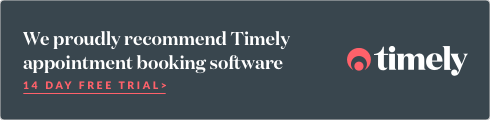Bookings integrations
On this page:
The bookings element allows you to integrate booking engines from 3rd party platforms into Limecube.
Booking elements can be inserted by:
- Clicking 'Add element'
- Dragging 'Booking' to the part of the page you want
- Selecting from the drop-down the Booking engine you wish to use.
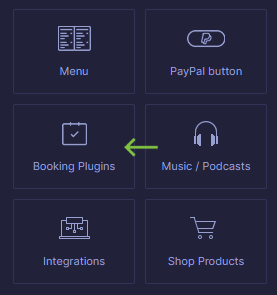
This plugin is in continuous development and we'll continue to add new options regularly.
Help Video
This help video shows you how to use the booking element to plugin multiple different 3rd party booking engines to display on your website where ever you need them to.
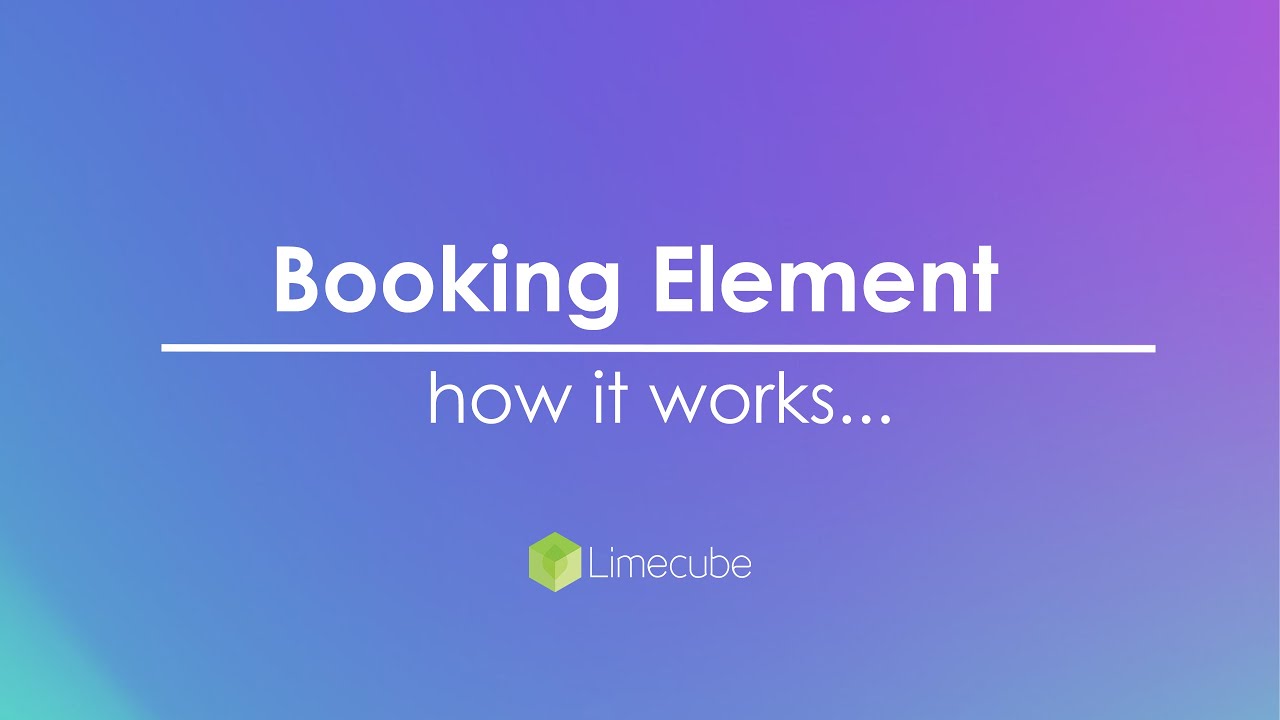
Eventbrite
Eventbrite provides you with 3 different widgets:
- Text link style
- Countdown
- Event Calendar
Find out how to create your widget on the Eventbrite website.
The Fork
The Fork allows you to create a booking widget that can be placed to your Limecube website for restaurant bookings.
Find out how to create your widget on The Fork website.
OpenTable
OpenTable provides reservation software for restaurants that allow you to add a booking engine widget to your website
Find out how to create your widget on the OpenTable website.
Software of Excellence
Software of Excellence is dental software that allows a Dental Practice to connect a booking engine directly with their Dental Practice software.
If you already have an account with Software of Excellence contact your account manager and ask for the script to place into your website.
Learn more about Software of Excellence.
MindBody
MindBody provide a widget to allow you to create a calendar schedule that you can place to your Limecube website for your clients to make a booking from.
Find out how to create your widget on the MindBody website.
HealthEngine
HealthEngine is a Healthcare booking engine which has a widget that can be placed to your website.
Find about HealthEngine's booking widget on the HealthEngine website.
Quandoo
Quandoo is a table reservation system for restaurants and have a booking widget that can be placed to your website.
Find out how to create your widget on the Quandoo website.
Dental4Windows
Dental4Windows is dental software that allows a Dental Practice to connect a booking engine directly with their Dental Practice software.
If you already have an account with Dental4Windows contact your account manager and ask for the script to place into your website.
Learn more about Software of Excellence.
Timely
This instruction assumes you have already setup your account and button on Timely. If you have not, click here to find out how.
- Click elements on the top header
- Choose Booking Plugins
- Drag it to the section of the page you wish it to display
- Click the edit icon to open the buttons settings
- Select 'Timely' from the drop down next to 'Booking Engines'
- Enter your Timely username, found under your Timely account.
- Select your Timely theme colour, which is a light or dark button color.
- Click Apply
- Click save page
Important: It is always important to test to make sure your booking engine is working. If you are experiencing technical difficulties with your booking facility not working, this is more likely to be an issue relating to your account. You can get support from Timely here.
Can't find the answer you are looking for?
Try using searching below: