Deleting your site
This article covers:
- How to delete your website
- How to close your account
Whether you are in a trial period and testing Limecube out, want a fresh start with a new trial website, or want to delete a website, this article is for you.
When you subscribe with Limecube, you are not under a contract meaning that you can cancel your subscription at anytime using our Profile panel.
Please note that we do not offer refunds for the cancellations of any subscription.
Closing your account
If you wish to delete your site and account, you can do so by:
- Logging in to your Limecube account
- Go to the top menu and:
- More > Profile > Profile > and click the 'Account' tab
- Click there 'delete site' button
- Confirm your request
- Your site will now be deleted.
As long as you only have one site on Limecube, this process will also remove your account. If you have any additional websites, your account will remain active. It will require deleting all websites under your account.
This help video takes you through the steps above.
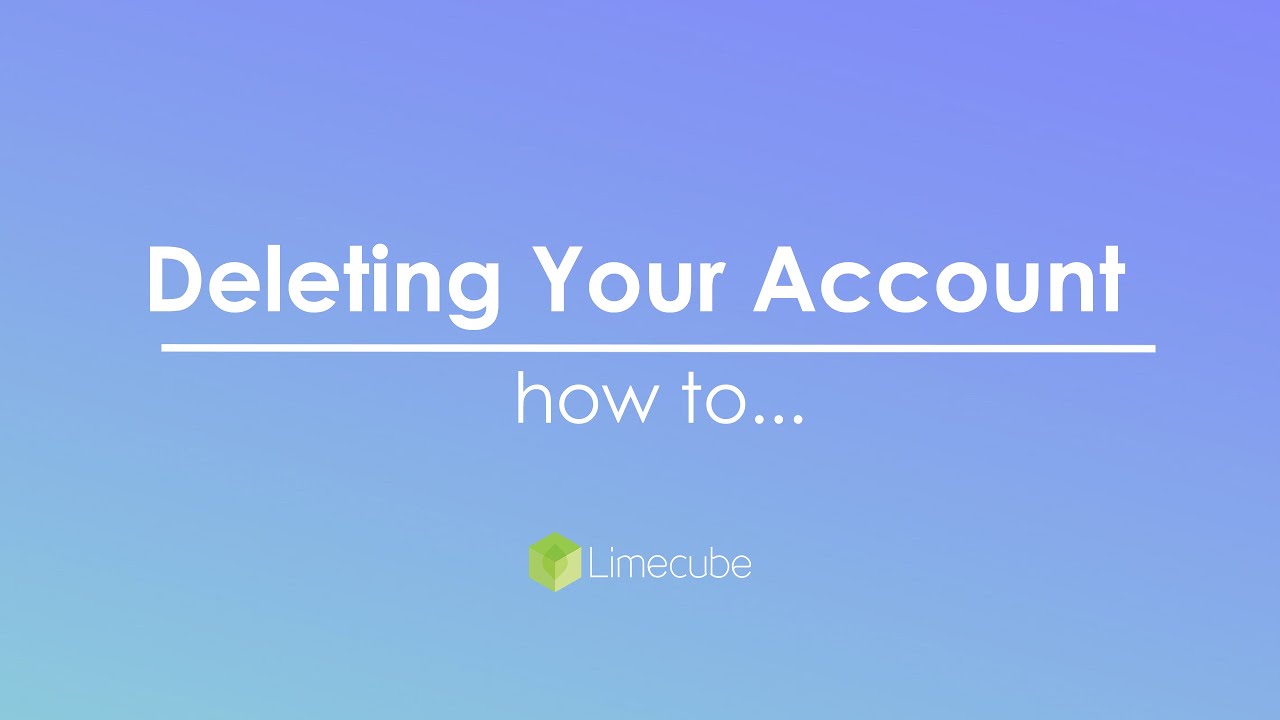
How to delete your site
If you wish to delete your site, you can do so by:
- Logging in to your Limecube account
- Go to the top menu and:
- More > Profile > Profile > and click the 'Account' tab
- Click there 'delete site' button
- Confirm your request
- Your site will now be deleted.
If you have multiple sites on Limecube, this will not affect your account.
This help video takes you through the steps above.
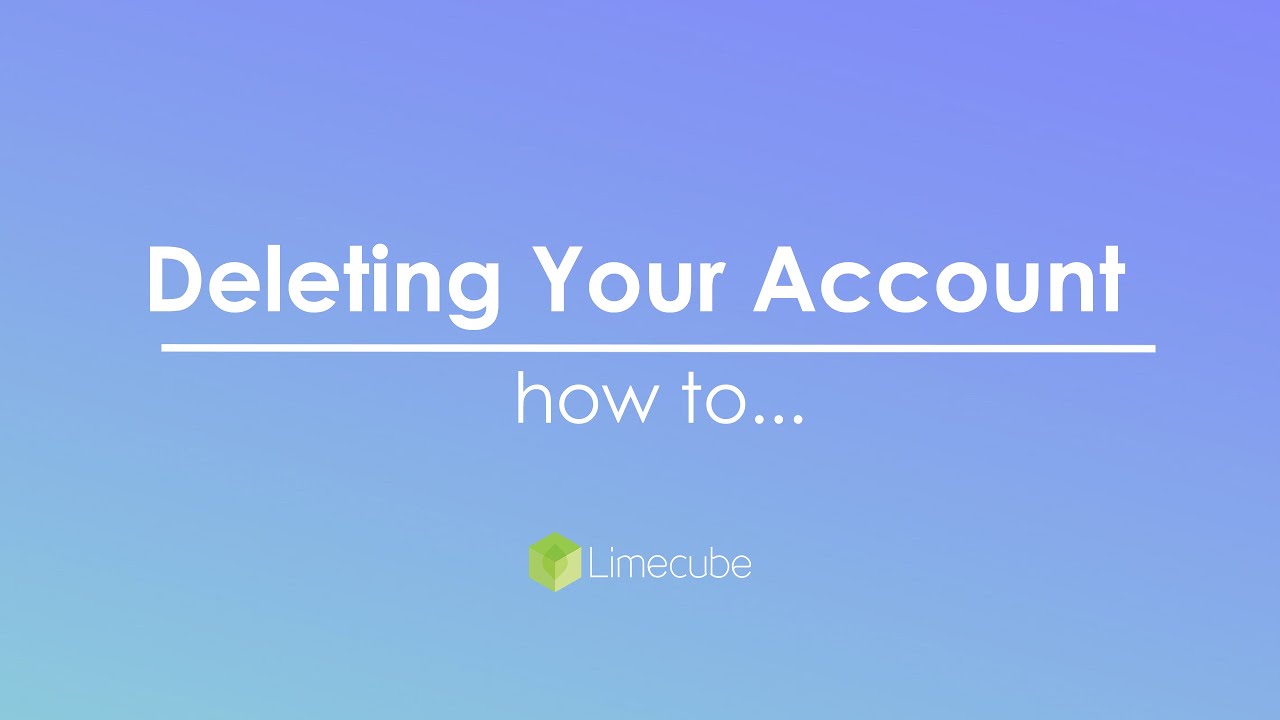
Cancelling your subscription:
You can cancel your subscription by:
- By deleting your account. Go to: More > Profile > Account Tab > Delete Site - this will immediately delete the site and cancel any further subscriptions
- By cancelling your plan. Go to: More > Profile > Plan Details > scroll down under the plans and click 'Click to cancel your plan'.
Tags: Delete site, delete account, deleting account, remove site, remove account, delete website, remove website, starting over
Can't find the answer you are looking for?
Try using searching below: