Content Blocks
On this page:
Content (Text) blocks form one of the most important parts of a website as it provides information to your website visitors and helps you achieve your goals. Information in content boxes can help inform your user about your unique selling points, product information, location or contact details.
While most elements within Limecube contain the ability to add content, this page focuses on the content block element.
To add a content block to your webpage:
- Make sure you are on the page you wish to add the text block in.
- Click on the ‘+Add element’ Icon on the Page's Header Bar.
- Drag and Drop the Content icon onto the area of the page that you want it to appear in.
- Click inside the text box to write, edit and change information.
- Remember to select the Tick icon to save your changes
You have now created a text block on your page.
Content Block Help Video
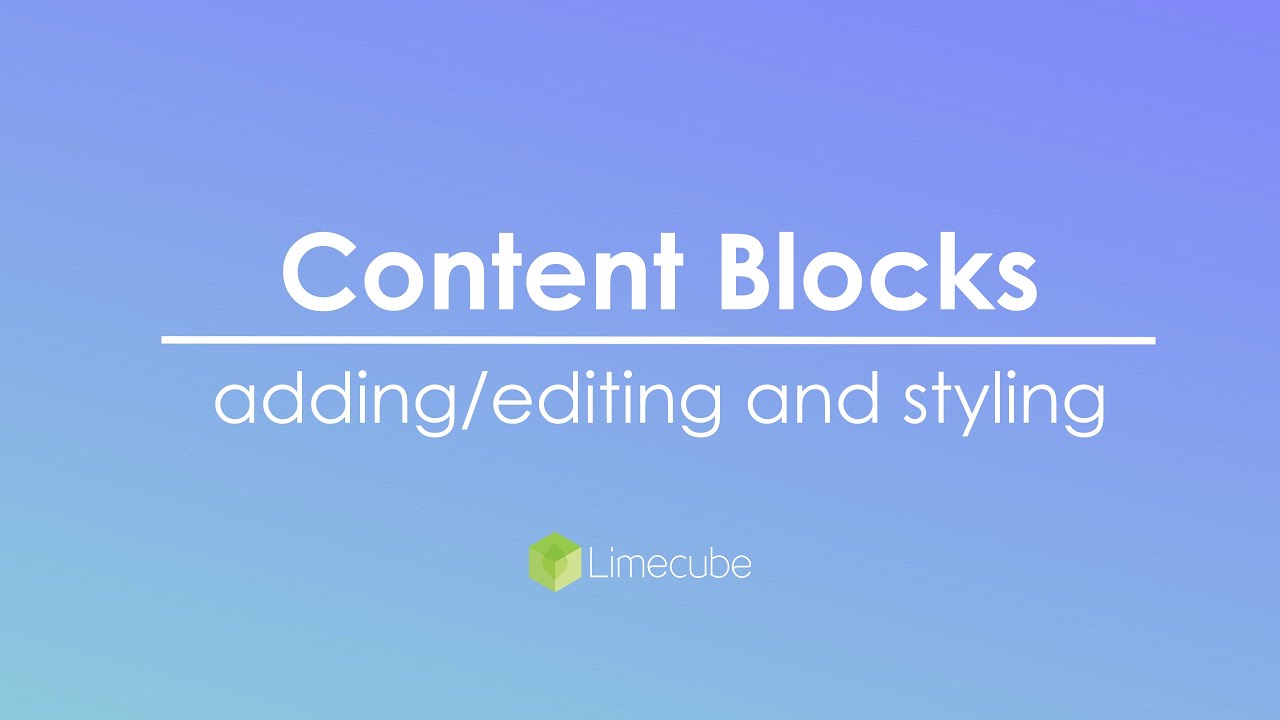
Moving a content block to another area
- Hover your mouse over the text block.
- Click on the Drag symbol on the top left corner of the page
- Drag and Drop the block onto the area of the page that you want it to appear in.
- Remember to save your changes.
You have now moved a text block to a different place on your page.
Deleting a text block
- Make sure you are on the page you wish to delete the text block from.
- Hover your mouse on top of the text block.
- Select the X icon to delete the text block permanently from your page.
You have now deleted the text block off your page.
Can't find the answer you are looking for?
Try using searching below: