Call to action on Mobile
Covered in this Article
This is a feature enables a floating call to action button at the base of a mobile screen making it quick and simple for clients to contact your business.
Setting up the Mobile Call to Action
There are 2 components to setting your Mobile Call to Action up properly.
More information is below.
This is a feature available on business plans only.
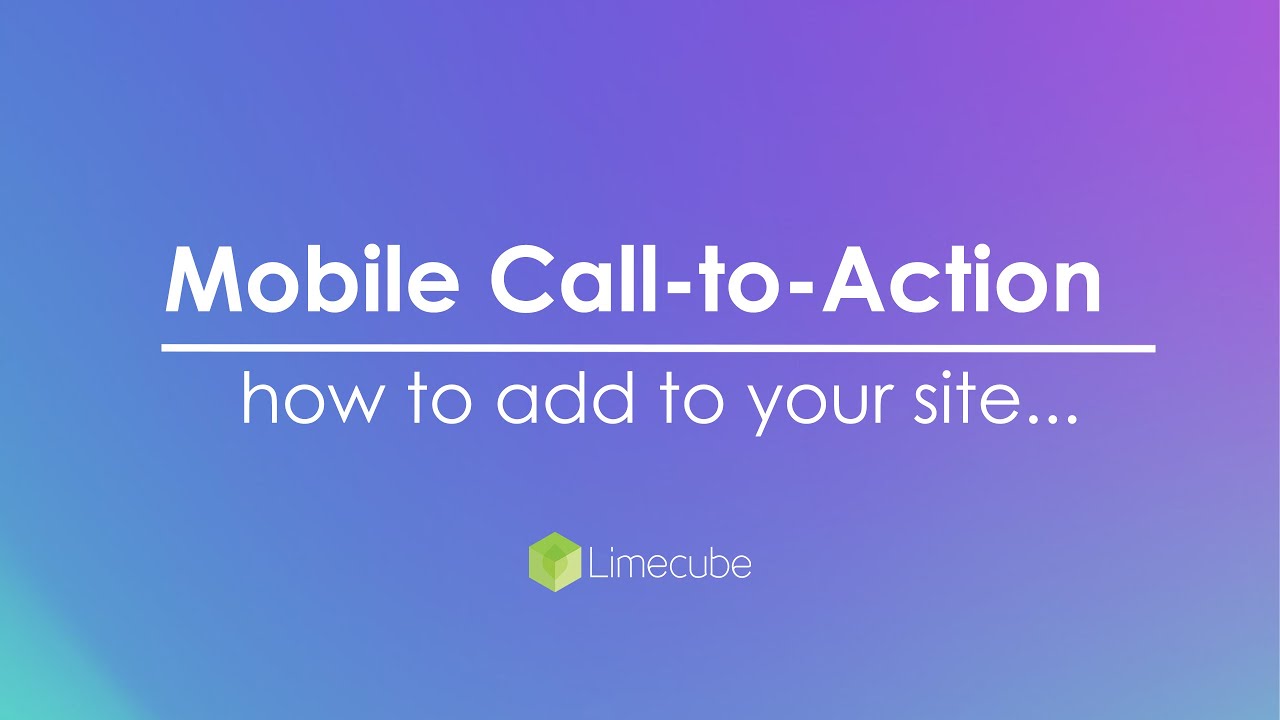
Button Settings
The button settings are what make your button function as you need it to. It can be located in Limecube under the top menu: Administration > Settings.
Your CTA button can either be a button that:
- Triggers a phone call
- Sends an email
- Directs a user to a specific page in your site, or
- Directs a user to a specific page on an external site. This method is usually used for 3rd party booking apps.
Fields Explained
- Enable/Disable - turns the button on and off. For first time use you will need to enable the button
- Text - This is the label that will appear inside the button. E.g. 'Call Now', or 'Book Now'
- Call Type - these are to set the 'call to action type' such as triggering a phone call or email.
- Link is as per points 3 and 4 above for directing a user to an internal or external page.
- Phone - The phone number you want to be called on click
- Mail the email address you want the user to send their email to
- Link - this controls where you send the click to where it is a page internally or externally.
- An internal page selection will give you a drop down of all pages in your site to select from
- An external link will automatically open a new tab.
Styling your bar
The style editor helps you create a button that matches the design of your site. To access the style options for this feature:
- Hover over the call-to-action bar.
- Look for the coloured circle in the right corner of the bar
- Click this circle to open the style options.
Style options
These are the styles that can be changed:
- background colour of your button
- the label (text or phone) colour
- The font family type
- The padding (space) within the button
Can't find the answer you are looking for?
Try using searching below: