CAPTCHA - Form Spam Protection
Covered in this Article
Spammers unfortunately love using bots to send Spam, and this automated form spam can be as much of a problem as general email spam coming into your inbox. Setting up protection on your forms is important to reduce form spam.
Please note, even with CAPTCHA added onto your forms, it is still possible you may still get a few spam emails each day. What is less obvious is that CAPTCHA is still filtering out upwards of 80% of the spam that would otherwise be coming through.
Google reCAPTCHA
reCAPTCHA is a free service from Google that protects your website from spam and abuse. reCAPTCHA uses an advanced risk analysis engine and adaptive CAPTCHAs to keep automated software from engaging in abusive activities on your site. It does this while letting your valid users pass through with ease.
Find out more here.
Setting up reCAPTCHA
Step 1 - Generating your key
To create your key click here and follow Google's instructions. You will need to login to your Google account or register one to be able to continue the setup process.
Once you get to the step of registering a new site, these options shown in the screenshot should be filled out:

| Label | This is solely for your own purposes and only visible to you for future reference. So if you look at this in the future you know what you used this key for. It could be something like 'Limecube form protection' |
| reCAPTCHA type |
Choose 'reCAPTCHA v3' |
| Domains | It is recommended to add both:
It should not include https:// or www. |
| Owners | This is your account email address. Typically there is no need to add any additional email addresses. |
Your keys will then look like this: (these are not real keys and cannot be used)

Help video
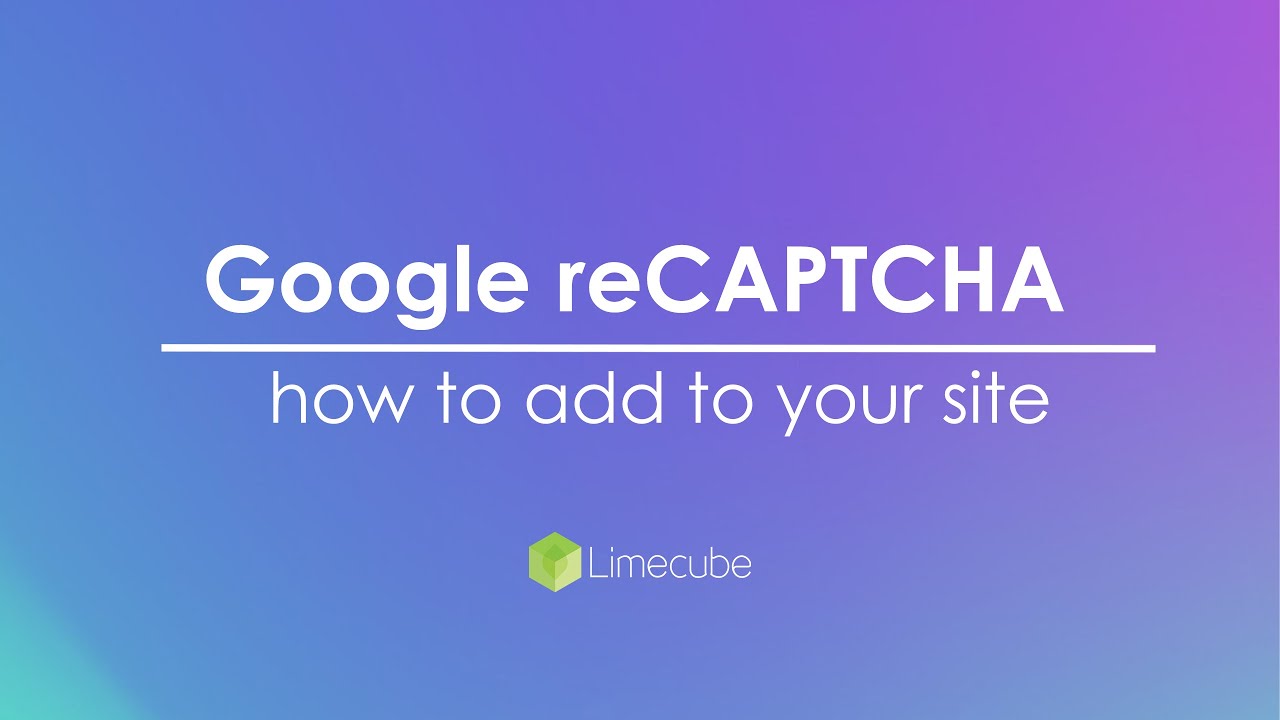
hCaptcha
hCaptcha is a CAPTCHA service aimed at differentiating between human users and automated bots to enhance website security and prevent spam. It presents users with challenges that are straightforward for humans but difficult for bots to solve. Unlike its competitors, hCaptcha places a strong emphasis on privacy. This makes it an appealing choice for those seeking an alternative to services like Google's reCAPTCHA, with a focus on protecting user data and maintaining privacy. Learn more here.
Step 2 - Inserting your key into your Limecube website
The next step is to take your keys generated in the step above, and insert them into your Limecube website.
Go to your top menu, then: 'More' > Administration > Settings > Security
Watch this video below to see how.
FAQs
Why doesn't CAPTCHA solve all spam?
Quite simply, as technology is built to stop spam, spammers get smarter and find ways past this technology, so they are usually one step ahead of spam protection tools on the internet.
Is form spam a virus?
Form spam may contain links to sites with viruses on them, but the actual form spam itself is not a virus.
I have reCAPTCHA setup, but a warning is showing on my form
There are usually 2 possible reasons for this:
- Your domain name has changed - Your domain name is tied to your reCAPTCHA key, and must be updated.
- The Google account associated with your reCAPTCHA key is no longer active, and you'll need to set the key up again.
Can't find the answer you are looking for?
Try using searching below: