Elements
Covered in this Article
Elements in Limecube are drag-and-drop features that display different types of content on your page, such as text, images, video, buttons, boxes, forms, etc. Some platforms may refer to elements as plugins or blocks.
In this article, you’ll learn about the different elements and how they can be used on your Limecube website.
To work effectively with elements, it’s helpful to understand the basics of working with pages in Limecube. If you’re not familiar with Limecube, the Limecube overview can help you get started.
Elements video overview
This quick overview shows you how elements work on your pages. Each element has its own support page and will provide you with more specific instructions.
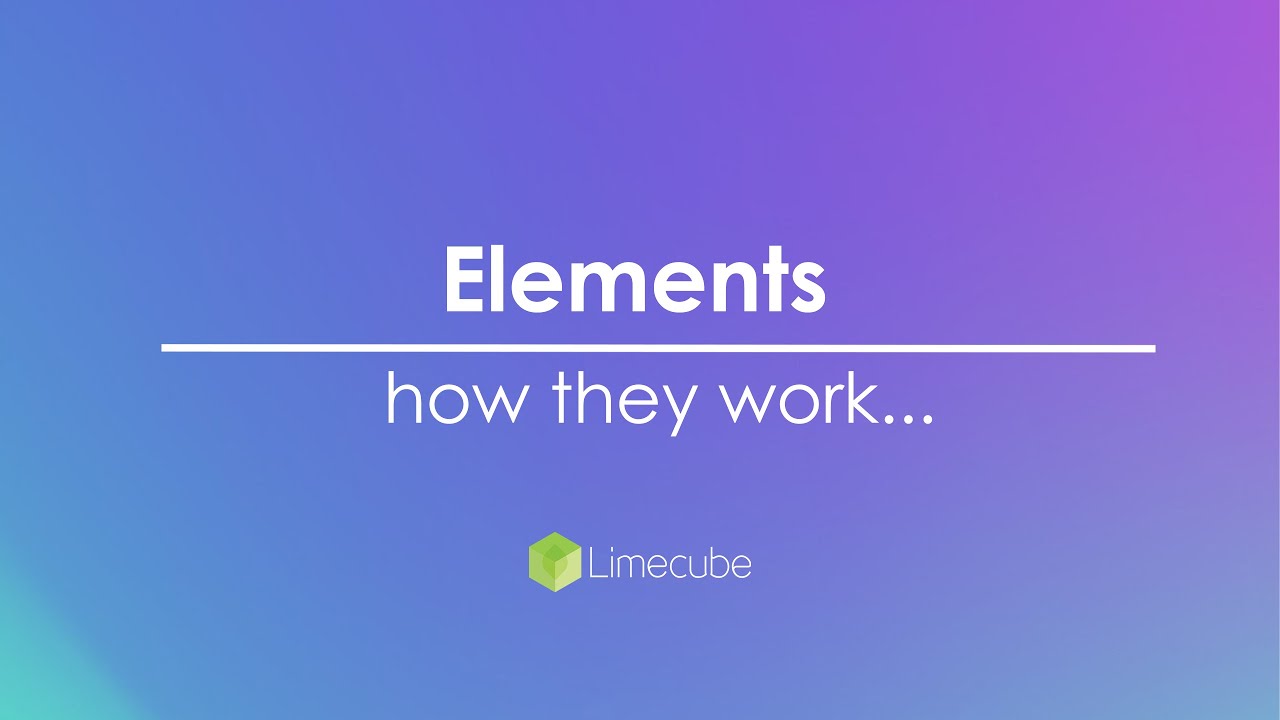
Elements Types
- 3rd party Integrations
- Adding/Editing Videos
- Advanced Content Block
- Banner/Slider Plugin
- Bookings Plugin
- Box Layouts
- Button Plugin
- Content Blocks
- Creating/Editing a Blog
- Food/Drink Menu Plugin
- Footer Editing
- Form Plugin
- Headings Plugin
- Maps on your site
- Music/Podcasts
- Notification Bar
- Search Plugin
- Separator Plugin
- Shop
- Testimonials Plugin
- Working with Galleries
- Video Plugin
Element functions
Elements in Limecube are designed to work seamlessly together on a page without conflict.
- Add Elements: You can add one or many elements to a page.
- Drag and Drop: Rearrange elements by dragging them around the page.
- Edit Elements: Change the content of any theme default or custom-created elements.
- Delete Elements: Remove elements you no longer need.
- Duplicate Elements: Create copies of existing elements.
Note: While you can use many elements, ensure your page remains easy to read and loads quickly. Too many unnecessary elements can detract from the page's purpose.
Tips
- Plan Your Layout: Before adding elements, plan your page layout to ensure a clean and organised design.
- Preview Frequently: Regularly preview your page to see how the elements look and function together.
- Keep It Simple: Avoid overcrowding your page with too many elements. Focus on what is essential for your message.
- Optimise for Speed: Use images and videos optimised for web to maintain fast page load speeds.
Troubleshooting
- Element Not Displaying: Ensure the element is not hidden and check if it is properly configured.
- Page Not Saving Changes: Clear your browser cache and try saving again. If the issue persists, check your internet connection.
- Elements Overlapping: Use the drag-and-drop feature to reposition elements and ensure they do not overlap.
- Deleted Element Reappears: Confirm that you have saved the page after deleting the element. Refresh the page to check if the deletion was successful.
Can't find the answer you are looking for?
Try using searching below: