Site Search function
On this page:
- How it works
- Setting your search up
- Google Analytics Integration
This is designed to be a basic search function, and will not work with complex search nuance.
The search plugin provides you the ability to add a search field to your site in any place you choose, allowing your website visitors to search for information on your site.
How it works
Site search searches any content within your site and returns results based on the keyword search. To get a clearer idea, use the search field above.
Setting your search up
This help video shows you how to make use of the site search plugin.
- Firstly set up your search results page. This is the page a user will be redirected to after performing their search.
- This can be done by adding a page ( click here to learn how to add a page)
- Go to elements
- Drag the search plugin to the place you want it displayed
- Hover over the search field element and click edit to bring up search options
Number of results This is how many results will appear on a page before pagination (previous, page numbers and next) appears. Excerpt length The length of the text extract in the search results. This is a maximum number and will show up to this amount of characters depending on the content of your page. Alignment The alignment of the search field and results (typically this would be the default; Left) Width The width of the search field. While this will usually look best in its default setting, in some circumstances changing the width will look more aesthetically pleasing. Results Page This is for choosing the page where a user will land after searching. While on this step this is the results page, it is still important to select this page so results are returned on this same page. While a user may come in from other pages, they can sometimes not find the result they want and try searching again on this page. - Design the page as you would any other page
- Once this has been set up, you can add the search element onto any other page you wish it to appear. On these pages, you will only need to set 2 search settings:
- Width (if you changed the default)
- Results page
The search function searches your whole page, but in results only show content from the first part of your page. This is simply to keep your results looking tidy, as pages are structured very differently, and content does not always make sense when pulled together in something like a search result.
Header search
Search can also be activated for the header on your site by:
- Clicking on edit in the header section
- Scroll down and click on 'Search element'
- Turn the search element on
- Set the search results page
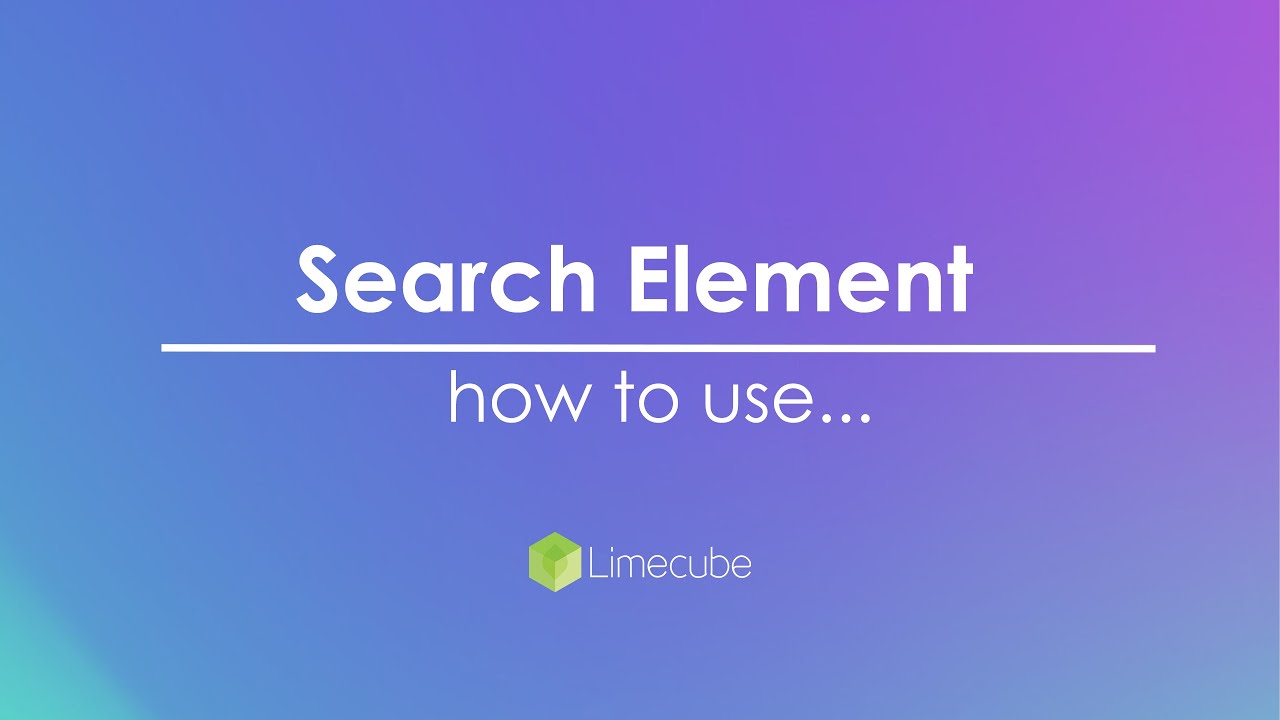
Google Analytics Integration
We have also structured the results URL to be Google Analytics friendly, so you can integrate the results to show under Google Analytics Site Search report. More information regarding this here
Can't find the answer you are looking for?
Try using searching below: