Testimonials element
On this page:
This plugin is used for displaying rotating testimonials or other similar types of content on your Limecube website.
Testimonials can feature just text, or an image within the text.
Creating the Testimonial element
- Make sure you are on the page you wish to add the button to.
- Click on the ‘+Add Element’ Icon on the Page's Header Bar.
- Drag and Drop the Testimonial icon onto the area of the page that you want it to appear in.
- This will auto-open your settings, ready for you to start adding a testimonial.
You have now added the Testimonial element.
Adding each testimonial
Two dummy testimonials will be added by default to show you the layout. These can either be deleted to start fresh, or edited over.
- Click the 'add testimonial button
- Upload an image should you wish to use one. This is optional.
- Enter the testimonial into the description area. You can also format it if you wish.
- In the author field, enter the name of the person/business that has provided you with the testimonial.
- Click 'Apply'
Testimonial Help Video
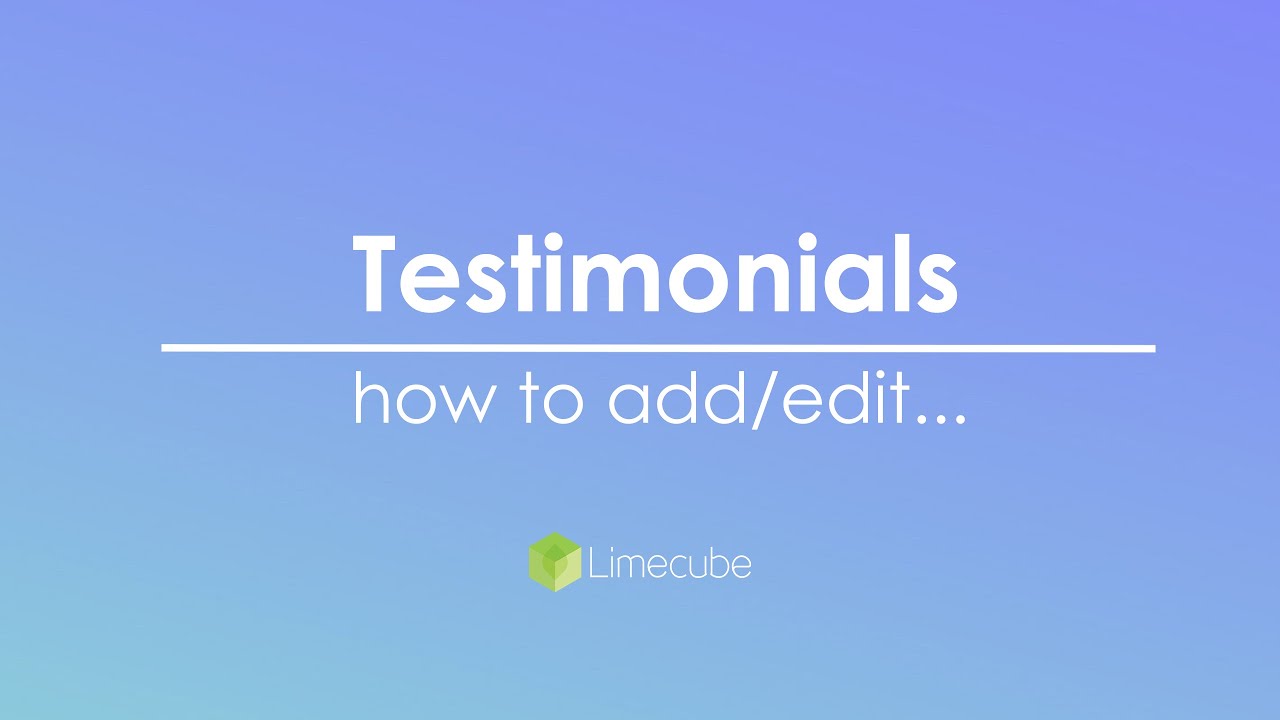
Testimonials settings
You can now style your testimonials editor. You can do this by:
| Rotation time | This is the time in seconds for the text to rotate |
| Show controls | Show user controls, i.e. 'next, prev' |
| Show pager | Shows small circles underneath the testimonials to allow users to click and navigate through each, or specific testimonials. |
| Image thumb height | Sets the height of the testimonial image when used. |
| Rounded photo | This setting turns your photo from a square image, into a circular image. |
| Testimonials list | Displays each testimonial that has been added. |
Styling your Testimonials
You can now style your testimonials editor. You can do this by:
- Hovering over the testimonial and looking for the style icon:

- Once you click on that, change any necessary properties to get the style you want.
Quotation Font is the only plugin that has its own Font Family that can be set. This is due to the need to use a different font family to change your quotation mark type.
Can't find the answer you are looking for?
Try using searching below: