Before and After Slider Gallery
Before and after sliders are very useful from displaying images such as photography through to cosmetic before and after results.
Creating a before & after slider gallery
Before and after galleries make it easy to show a transformation of your product or service, from how it looked before, to how it looks now. For this to work well, it is important to have your photos set to the same proportions and distance from the focus of the shot.
| Gallery title | The title that shows above your Gallery. |
| Show Title | Allows you to choose if the title shows, or not. |
| Width | This setting allows you to control whether the width is 100% of the section it is placed into, or only limited. |
| Height | Sets the height of the image set. |
| Image | You can add an image from the file manager, new or existing to both your before and after images. Images will resize to fit the height of the gallery. |
| Title | This is the title that will sit on top of the image in the bottom corner. This may be something like 'Before' for your before image. |
| Show Title | Allows you to choose if the title shows, or not. |
| Alt | Alt text is text that is inserted to your code, and helps accessibility programs know what your image is about, as well as search engines. |
| Description | Sets a description will insert below the gallery. |
Slide the middle line from left to right to see an example of a before and after gallery by changing a blurred image to a sharp image.
Help Video
This help video below shows you how to create a great-looking before and after gallery for your pages.
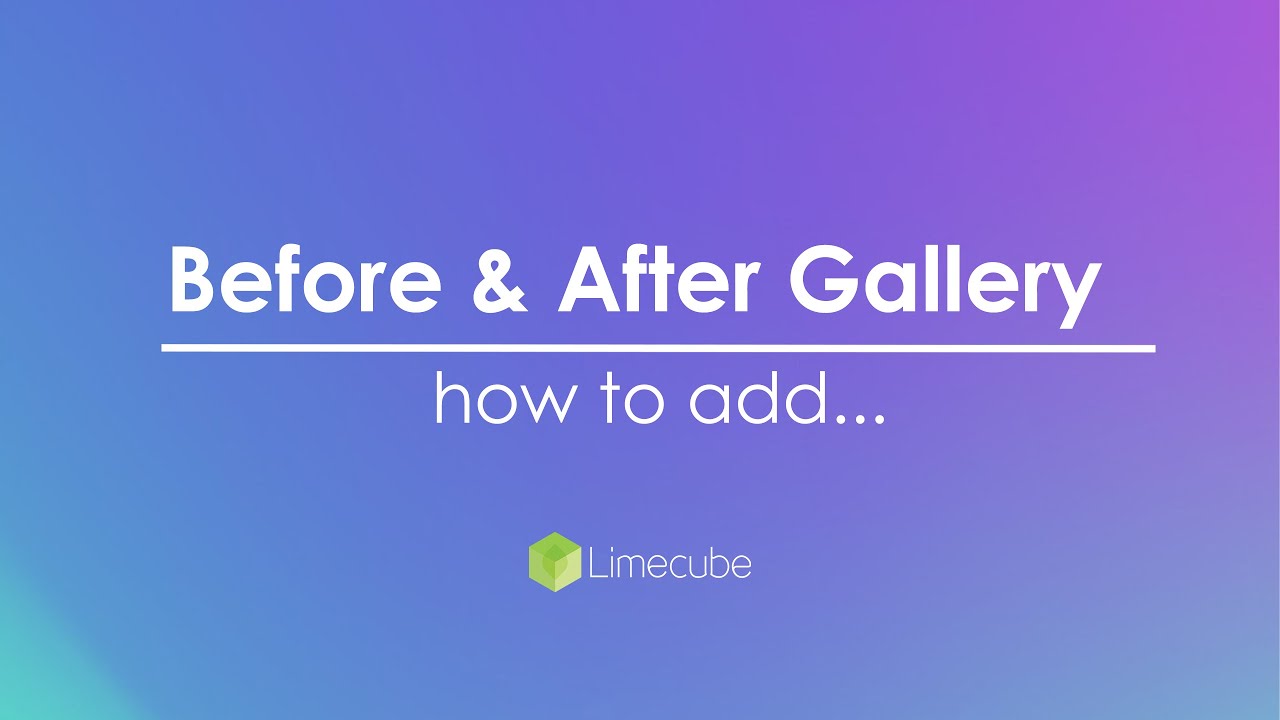
Can't find the answer you are looking for?
Try using searching below:

