Creating Social Media Buttons
On this page:
Limecube offers a built-in function to add popular social media buttons to your site. These buttons contain links to your social media profiles.
Where the social icons can be positioned:
These instructions are for placing these buttons on the:
- header
- left and right sides of the browser as floating icons
- footer
Steps to adding social media buttons
- Log in and click 'More' on the top menu, then select 'Administration'.
- Choose the sub-menu item 'Settings'.
- Scroll to the 'Social' section.
- Select the position for the social buttons on your site.
- Activate the social platforms you wish to use.
- Enter the full URL for each platform.
- To activate social sharing buttons for blog pages, refer to the relevant section below.
- Save your changes.
Watch the videos below for detailed instructions.
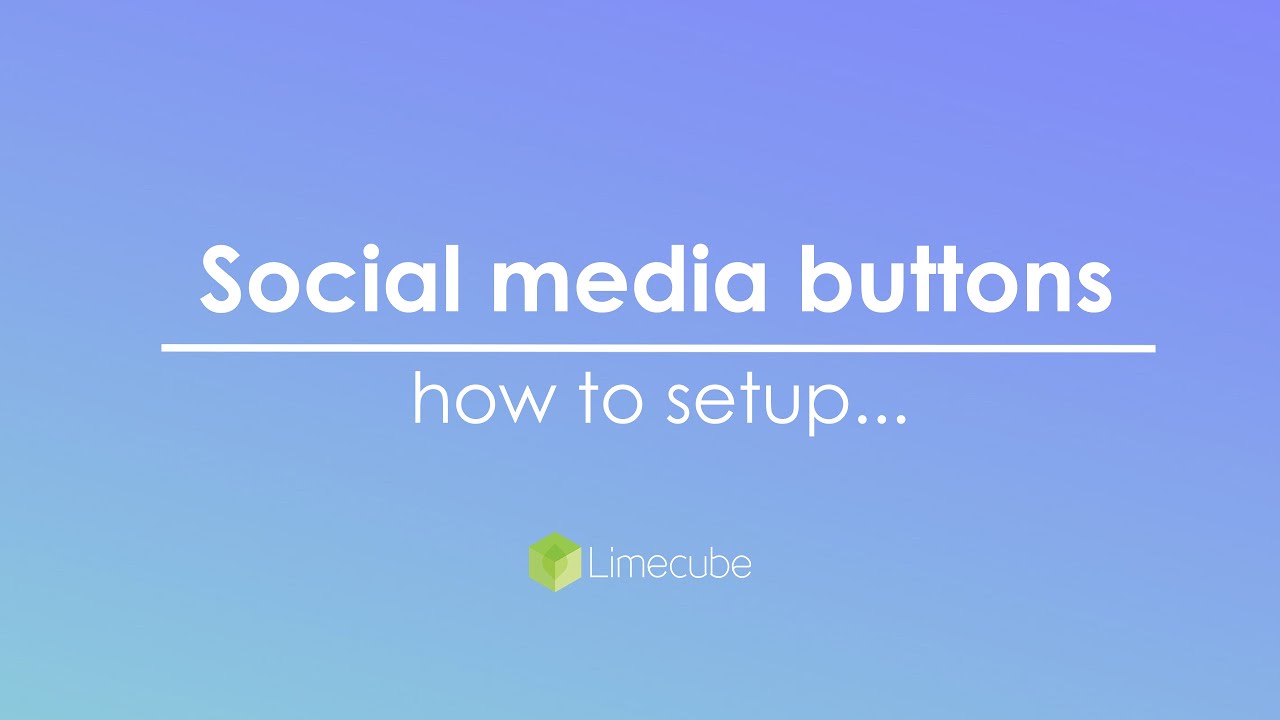
Social options
These are the social platforms you can choose from:
- X (Formerly Twitter)
- Youtube
- Vimeo
- TripAdvisor
- TikTok
Styling your buttons
Once you've set up your social media buttons under 'Settings', you may need to style them to match your site.
To Style Social Media Buttons:
- Return to the page editor.
- Scroll down to where your social media icons are showing on the admin side.
- Hover over the social media icons to see the colour wheel (styling wheel).
- Click on the colour wheel to open the style editor.
- Adjust the following settings to match your site:
- Button Size
- Icon Colour
These adjustments will help ensure your social media buttons integrate seamlessly with your site's design.
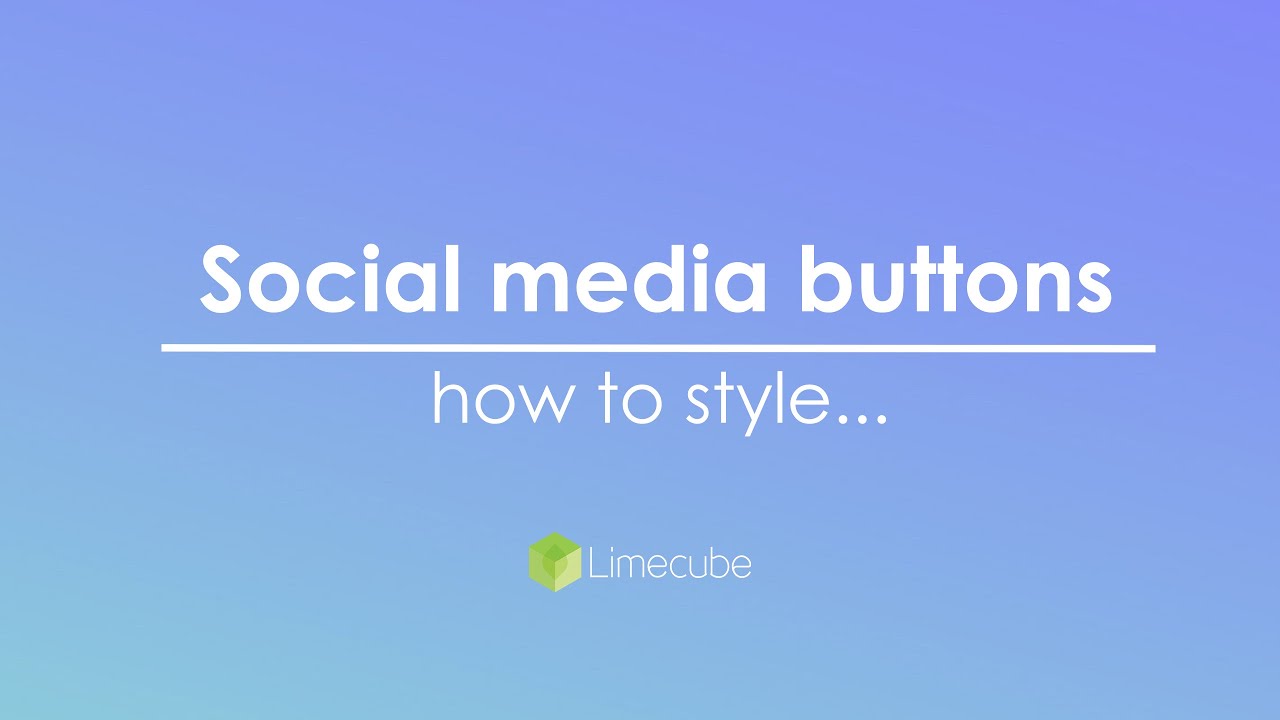
Blog Social Share Buttons
To activate social sharing buttons for blog pages, follow these steps:
- Log in and click 'More' on the top menu, then select 'Administration'.
- Choose the sub-menu item 'Settings'.
- Scroll to the 'Blog social buttons' section.
- Choose whether to display buttons above or below a blog post.
- Click 'Save all'.
Note: These buttons share your page content on social media, unlike the main social media buttons which direct users to your social channels. Customisation of the social options is not currently available.
Can't find the answer you are looking for?
Try using searching below: