Popup Manager
Covered in this Article
The Popup Manager is designed for having site wide popups on your site.
These can either be a general popup, or an important popup that requires a user to agree to the contents of the popup before they can proceed to the website.
The Popup Manager works using Cookies:
- When the ‘Force accept terms’ is off, it does not show the popup again for a 7 day period.
- When the ‘Force accept terms’ is on, it pops up the window for every new visit to the website. It does not show again when simply visit different pages within that website visit (as long as browsing in the same tab).
Below we cover off how to use the Popup Manager.
Using the Popup Manager
Where to access the popup manager:
- On the top admin menu: More > Administration > Settings > 'Notification Bar/Popup' tab
- Scroll down to the 'Popup manager' section
- Fill out the necessary settings and click 'Save all' in the top right corner.
Below are a description of each of the options available in the popup manager.
| Enable/Disable | This allows you to enable or disable your popup at any time. Enable must be selected for the popup to show on your site. |
| Title | This is the title showing at the top of your popup. |
| Popup text/html | In here you can place your text/images/links and format them for within the popup. |
| Force accept terms | This option is designed for sites where such information as terms or privacy policy must be agreed to for the user to continue using the site. |
| Width | This controls the width of the popup in relation to the screen size it is being viewed on. It is only applicable to desktop. |
| Popup delay time (seconds) |
This sets the amount of seconds before the popup appears on your website. In most cases it is highly recommended to have some delay, to allow people to see what your site is about before showing the popup. |
| Set by page |
If you leave this selection as 'Nothing selected' it will display on all pages. Alternately you may want it to trigger on a single page, or a few pages. This can be done by simply click the desired pages in the list one-by-one. |
This help video shows how you can use the Popup Manager.
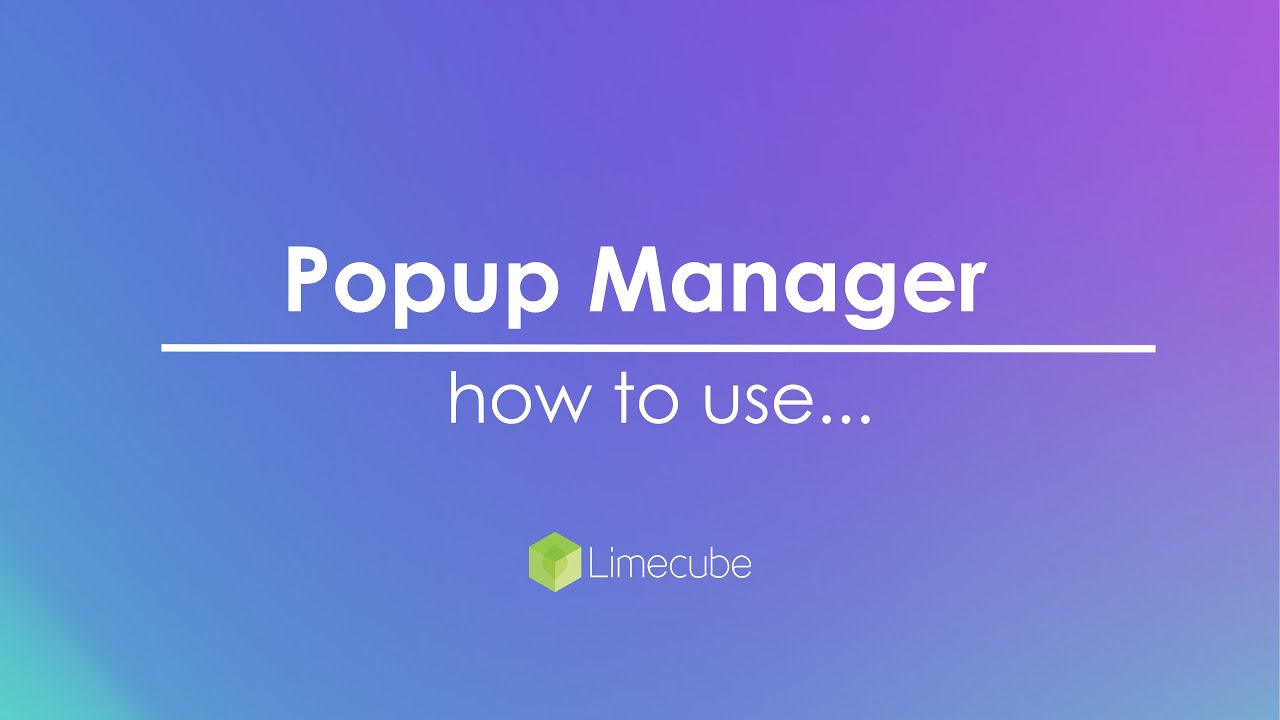
Disabling the Popup Manager
To disable the popup, simply untick the first option in the Popup Manager: 'Enable/Disable'. The rest of your popup settings will still remain, and this can be turned back on at any time.
Can't find the answer you are looking for?
Try using searching below: