XML Sitemap
On this page
Each site has an in-built automated Google XML Sitemap. Limecube automatically creates each URL as well as giving other information about the dates and frequency of change to a page.
This feature helps Google index your website.
Where you find your XML Sitemap
Your XML Sitemap is found by adding on /sitemap.xml to the end of your domain name. e.g. https://www.website.com/sitemap.xml
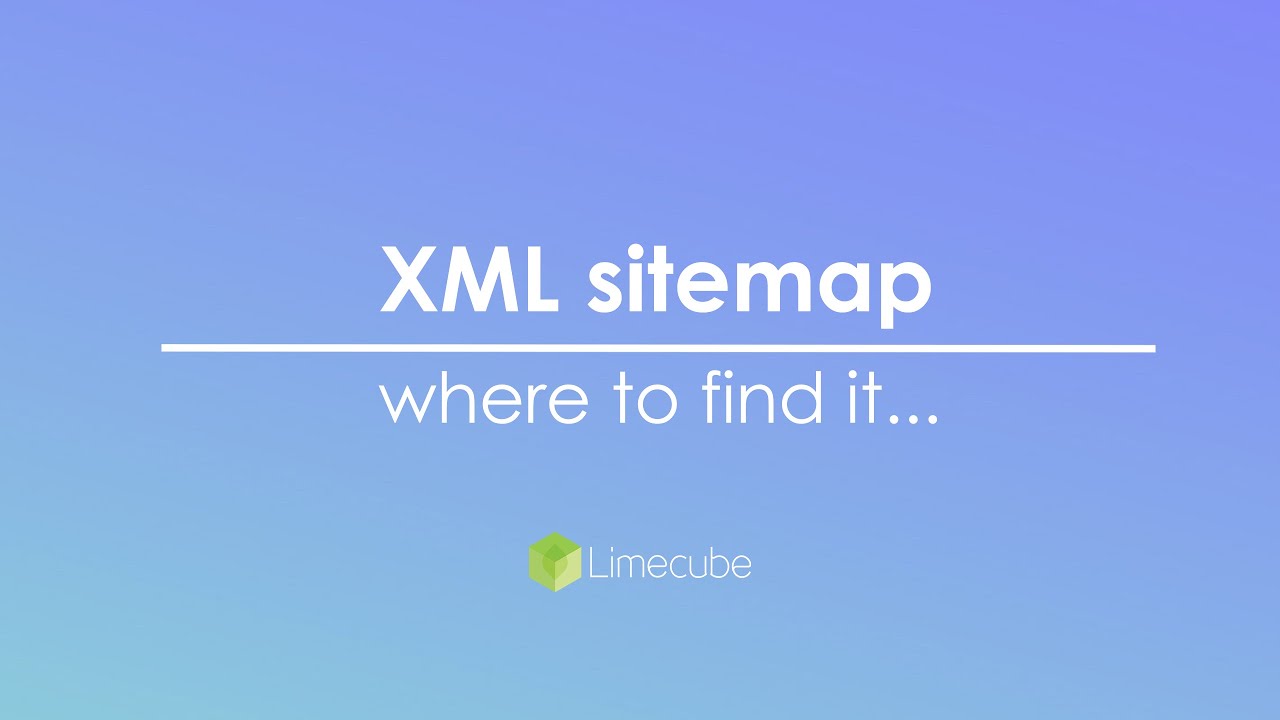
Removing a Page from the XML Sitemap
If you don't wish to include a page in the XML Sitemap, you can remove it by telling Google to 'noindex' the page.
The result you will end up with is as per the screenshot below:
- In the page editor on the page you want to remove, click on the SEO page settings (next to the gear icon)
- As per the screenshot below, look for the 'No index' label, and select that checkbox.
- Click Apply
- Check your sitemap. The page will now be gone.
Important note: by doing this, Google will not include this page in search results.
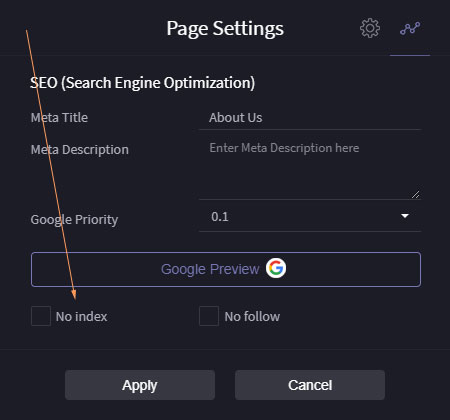
FAQs and Troubleshooting
How to check your sitemap works correctly
There are 3 ways to check if your sitemap is working:
- add /sitemap.xml to your domain name, and it should load a page that shows your page urls. E.g. https://yourdomain.com/sitemap.xml
- Submit your sitemap to Google's Search Console.
- Use a tool like: https://yourdomain.com/sitemap.xml to check it is valid.
Google is show a could not fetch error
If Google Search Console is showing a status of 'Couldn't fetch', there could be multiple reasons.
1. Sitemap Accessibility
Ensure your sitemap is accessible at the correct URL. You can verify this by entering your sitemap URL into GSC's URL Inspection Tool and running a live test. If the test indicates that the URL is available to Google, accessibility isn't the issue.
2. Sitemap Format and Validation
It's crucial that your sitemap adheres to the proper XML format. Utilise online tools like XML Sitemap Validator to check for any formatting errors. A valid sitemap should return a "No errors found" message.
3. Robots.txt File Restrictions
Your robots.txt file should not block access to the sitemap. Review this file to ensure it permits search engine bots to fetch the sitemap. You can also include the sitemap's location in the robots.txt file to assist crawlers.
4. Sitemap Location
For optimal accessibility, place your sitemap in the root directory of your website. The URL should follow the format: https://yourdomain.com/sitemap.xml. This placement ensures that search engines can easily locate and access the sitemap.
5. URL Consistency
Ensure that the version of your site's URL (http vs. https and www vs. non-www) in GSC matches the actual URL of your sitemap. Inconsistencies can lead to fetching issues. Verify your site's URL settings in your content management system and GSC.
6. Caching Issues
If your sitemap is cached, it might serve outdated information. Ensure that your sitemap is excluded from any caching mechanisms, and clear the cache if necessary. This step can resolve issues where GSC is accessing an outdated version of the sitemap.
7. Temporary GSC Processing Delays
Sometimes, GSC may take time to process a newly submitted sitemap, resulting in a temporary "Couldn't fetch" status. If all configurations are correct, consider waiting a few days and then checking the status again.
Can't find the answer you are looking for?
Try using searching below: