Related Categories
Buying your domain
Going Live
Using Google Domains
Using CloudFlare
Domain Central - DNS Setting
This support article is where your domain is with Domain Central, and you are pointing it to Limecube.
Pointing your domain
- Log into your Domain Central account and click on the Domains - My Domains from the top menu.
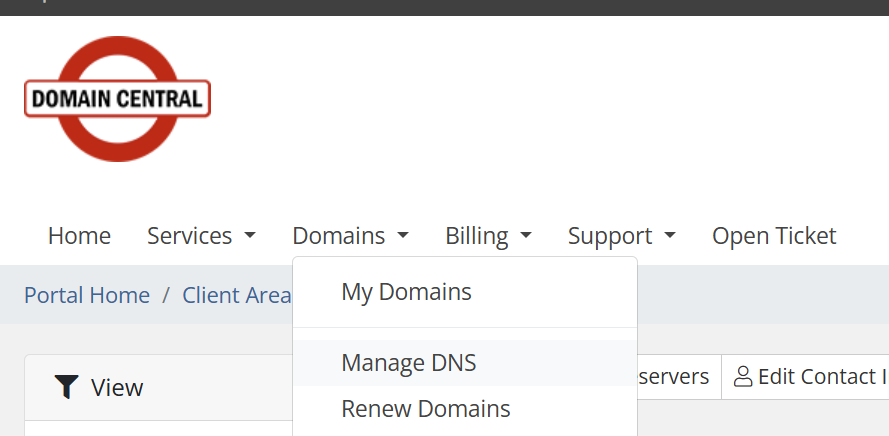
- Scroll down to the section where it shows your domain, click on the edit button on the right side.
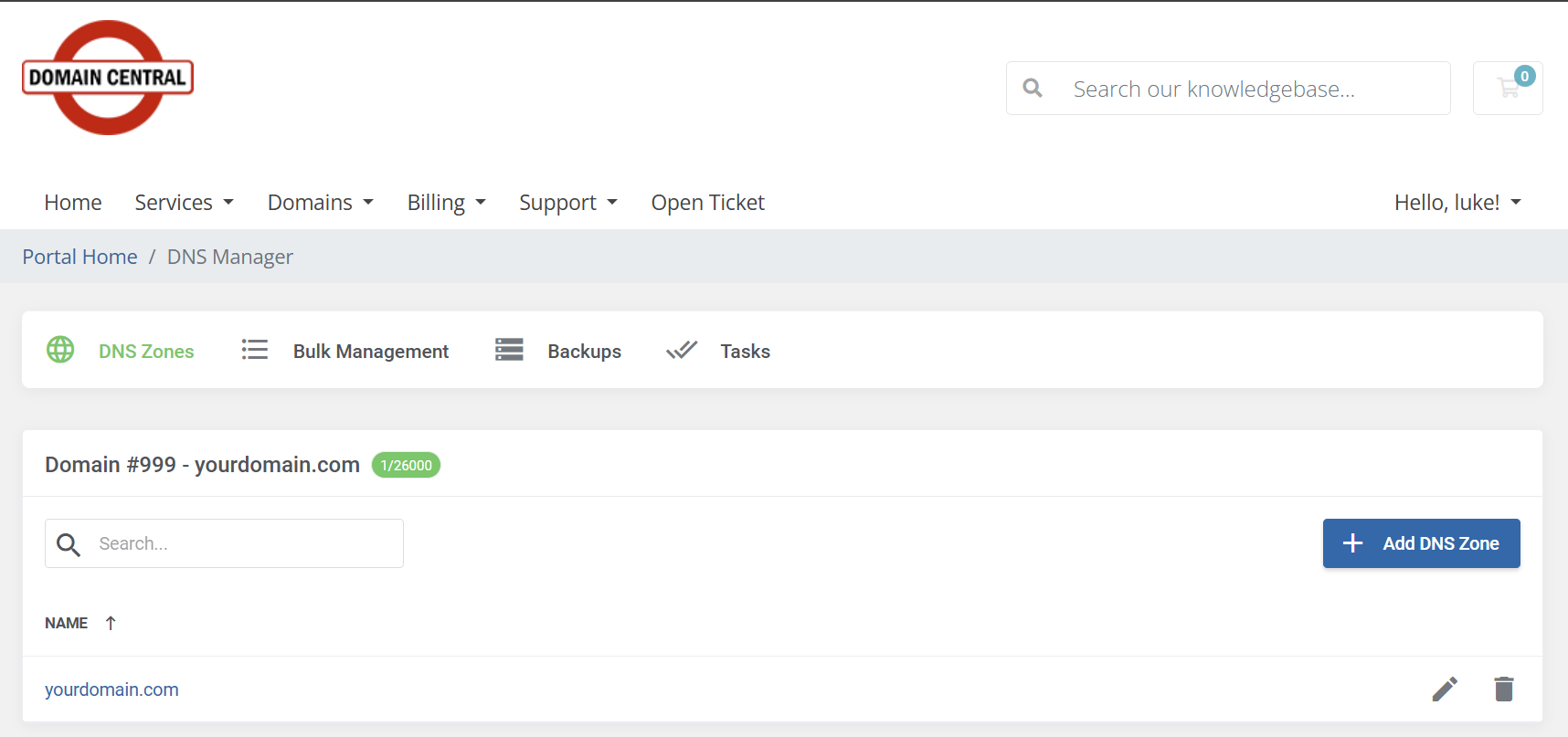
- Then 'Add Record' or edit an existing record.
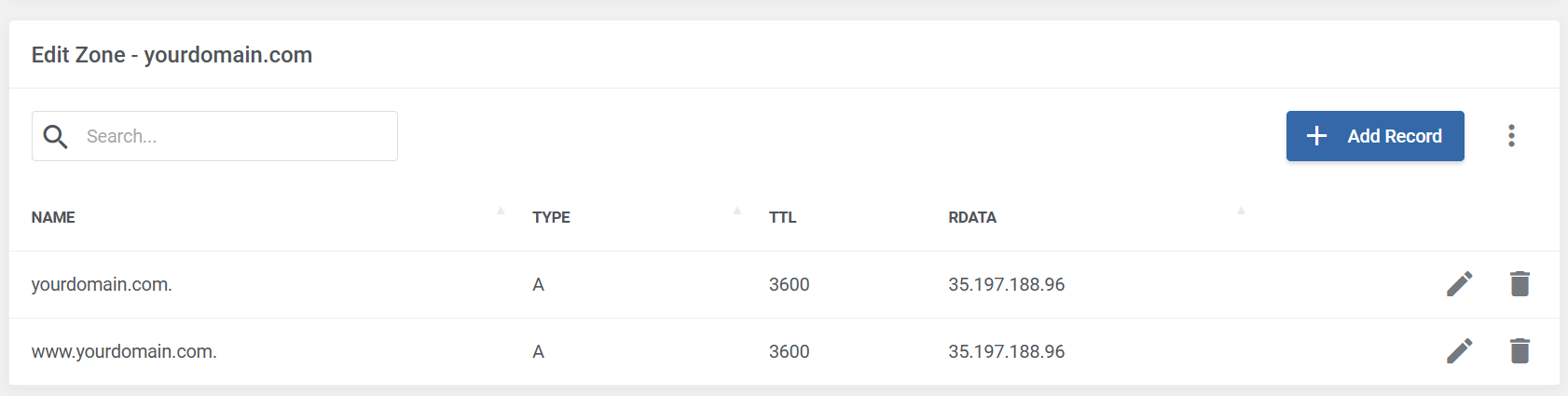
- In the Add Record popup, make sure you've selected Type 'A', put your domain inside the Name field, and paste Limecube's IP to the Address field: 35.197.188.96
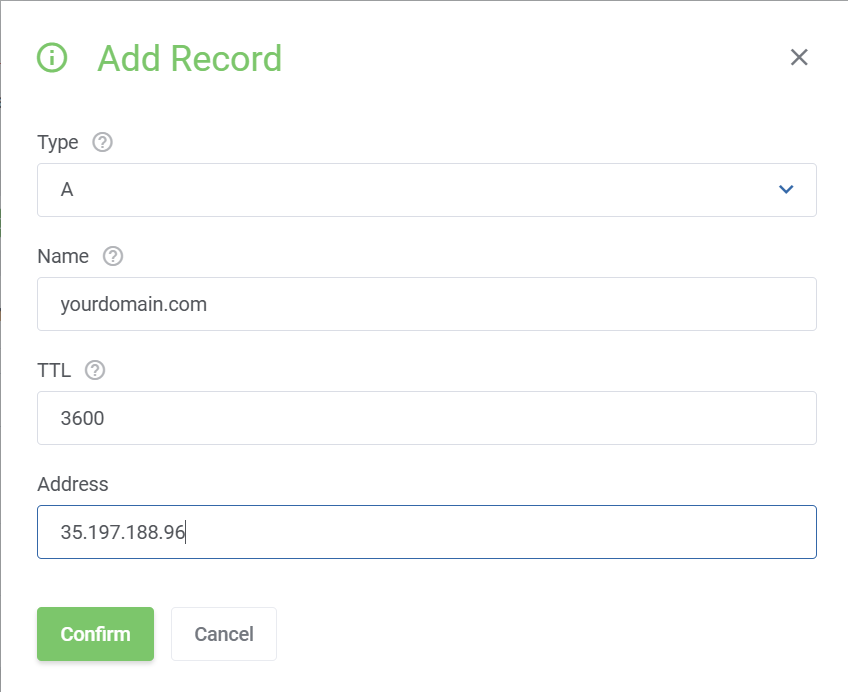
- then click on the 'Confirm' button.
- Add a second record, by clicking on the 'Add Record' button again. Fill the 'Name' field with the www version of your domain, then again fill the 'Address' field with the IP: 35.197.188.96
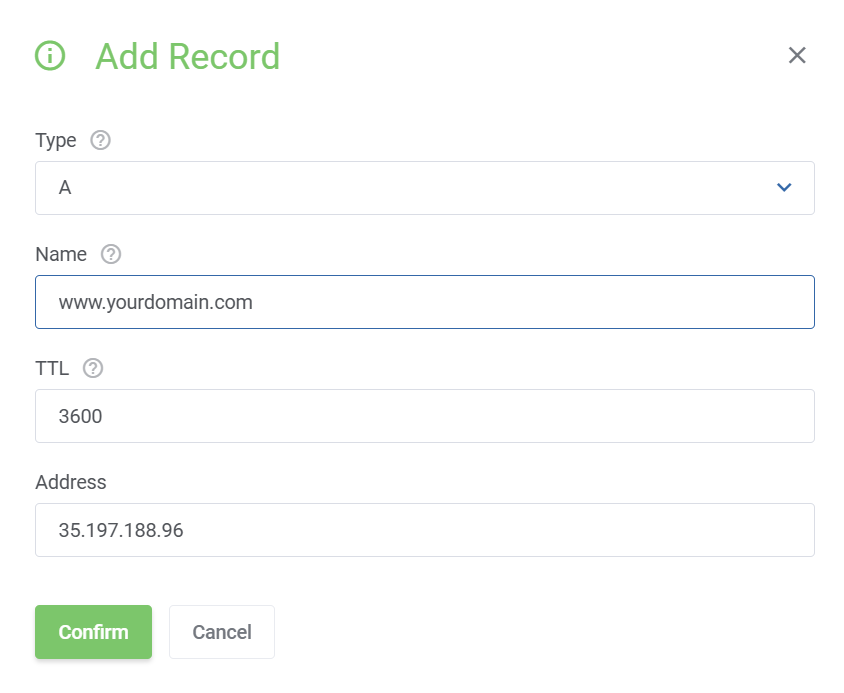
- If you already have these two A records appearing in your domain DNS Settings but are pointing to a different IP address. Simply replace that existing IP address with Limecube's server IP: 35.197.188.96
- Once saved, your new DNS records should look like this:
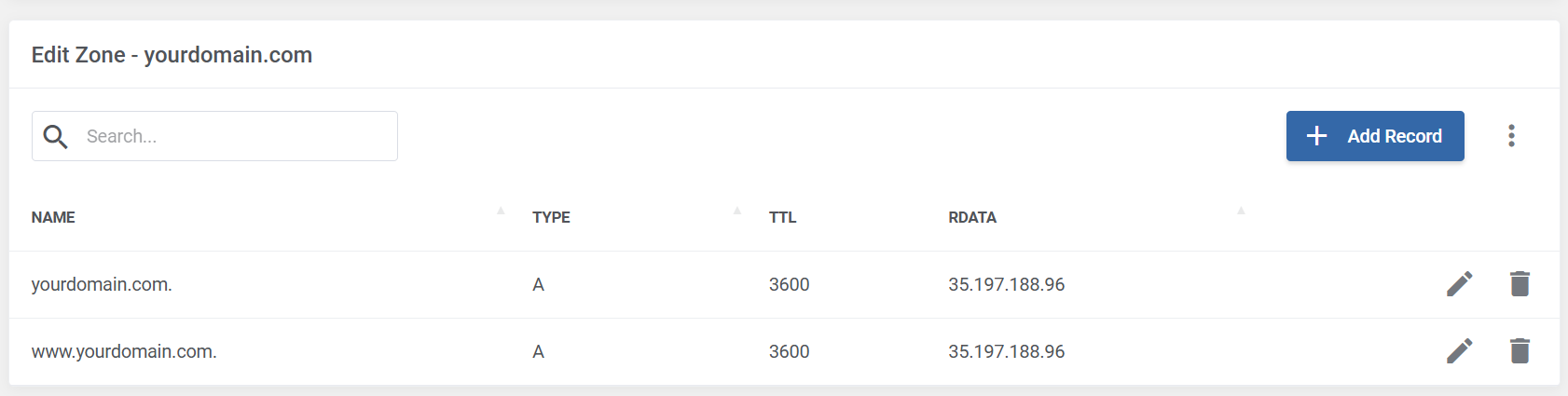
- Once these settings have been saved you have successfully changed the DNS records for your domain. These changes may take 1 - 24 hours to propagate throughout the web.
This instruction above is based on that the domain is using Domain Central's default name servers. If the domain is using third-party name servers, the process above will not apply and you will need to access the third-party platform's DNS manager to make the DNS changes.
Time delay
It may take up to 2-24 hours for your domain to fully point to Limecube. This time delay is dependent on your domain host.
You may also find that within this period of time, some users will see the new site, some will see the old site.
Troubleshooting
If your domain is pointing to Limecube correctly, it should show our IP address in this tool as per the screenshot below, and show a result of 35.197.188.96.
To use this tool, simply enter your domain name in the first field where you see 'limecube.co, and press 'search'.

IP address not showing
| Not showing 35.197.188.96 | If you don't yet see 35.197.188.96 showing, and 2 hours have passed, we recommend going back and checking your domain settings against the instructions above. |
| Only some countries show 35.197.188.96 | If it is simply a case that 35.197.188.96 is showing on some countries and not others, that indicates your domain has started updating correctly, but not yet fully updated everywhere yet, and will just need more time. |
If you are still having trouble, please create a support ticket by clicking the button at the top of this page.
Can't find the answer you are looking for?
Try using searching below: