Deleting your site
This article covers:
- How to delete your website
- How to close your account
- Cancelling your subscription
Whether you are in a trial period and testing Limecube out, want a fresh start with a new trial website, or want to delete a website, this article is for you.
When you subscribe with Limecube, you are not under a contract meaning that you can cancel your subscription at anytime using our Profile panel.
Please note that we do not offer refunds for the cancellations of any subscription.
Closing your account
If you wish to delete your site and account, you can do so by:
From the Dashboard:
If you are on the Dashboard the process is slightly different:
- Click on the small tile that contains your site details, this will take you into the Page Editor.
- Follow the steps below.
From the Page editor:
- Go to the top menu and:
- More > Profile > Profile > and click the 'Account' tab
- Click the 'Click to delete' button
- Confirm your request
- Your site will now be deleted.
As long as you only have one site on Limecube, this process will also remove your account. If you have any additional websites, your account will remain active. It will require deleting all websites under your account.
This help video takes you through the steps above.
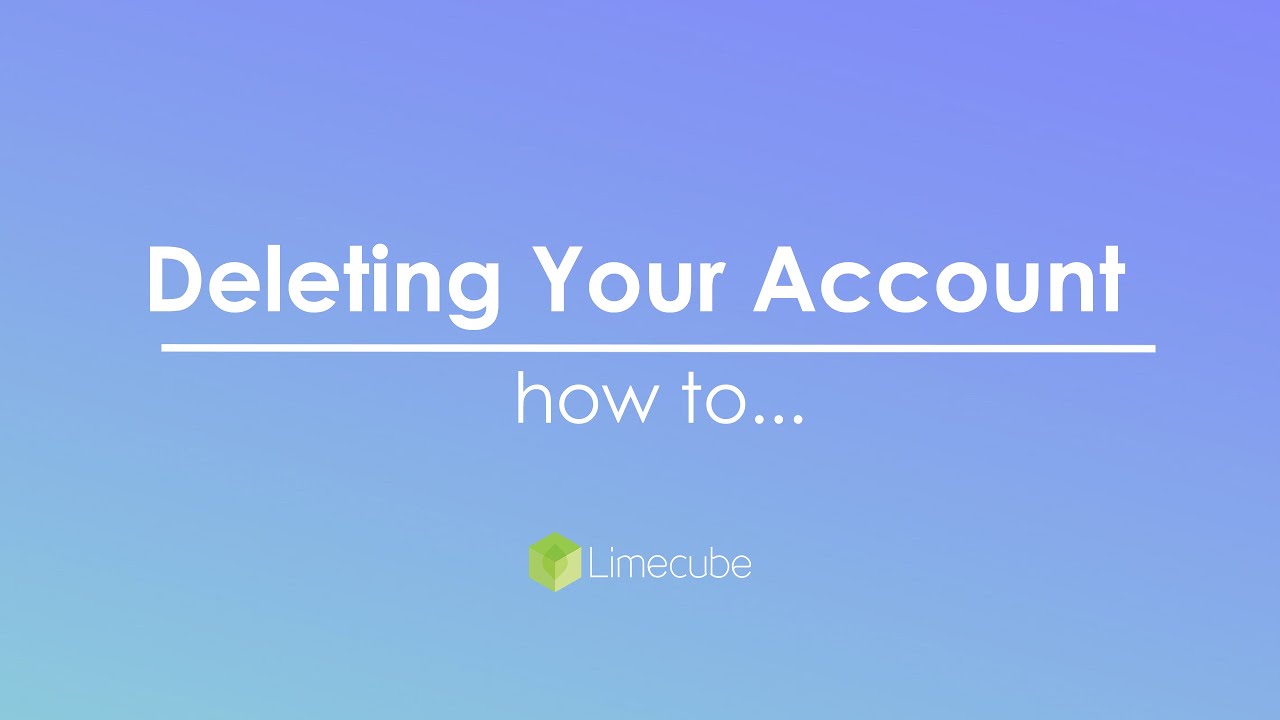
How to delete your site
Deleting a site in Limecube is an irreversible action. Before proceeding, ensure that you no longer need the website or its content. If you’re unsure, consider deactivating your site instead.
If you wish to delete your site, you can do so by:
- Logging in to your Limecube account
- On the dashboard against the site you want to delete, click 'Click here to delete site'.
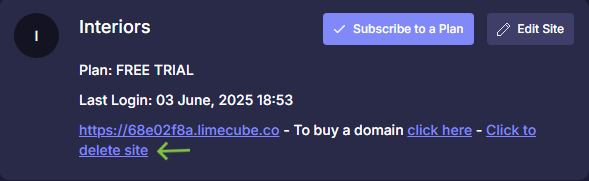
If you have multiple sites on Limecube, this will not affect your other sites.
This help video takes you through the steps above.
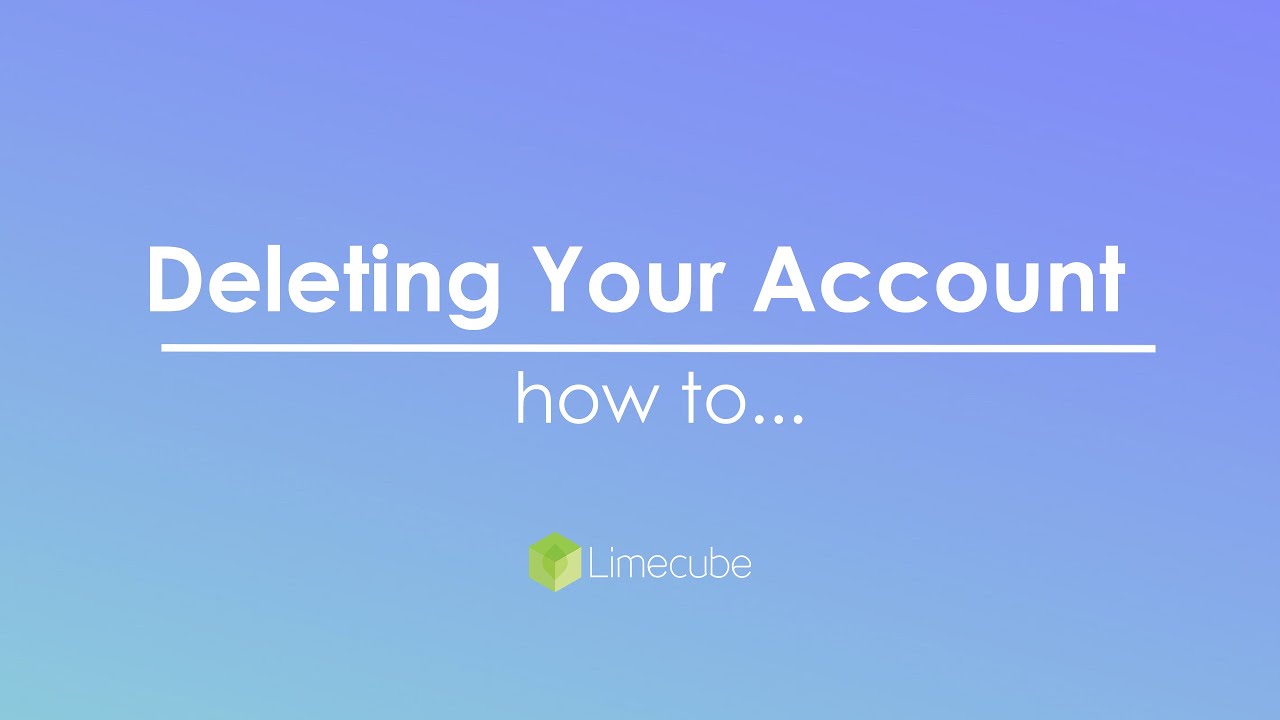
Cancelling your subscription:
You can cancel your subscription by:
- By deleting your website. Deleting your site will automatically end your subscription. To delete your site: Go to: More > Profile > Account Tab > Delete Site - this will immediately delete the site and cancel any further subscriptions
- End your subscription by cancelling your plan. Go to: More > Profile > Plan Details > scroll down under the plans and click 'Click to cancel your plan'.
Once your subscription has been cancelled, the associated site will be scheduled for deletion once the billing period has expired.
Automated system cancellations
After multiple attempts are made to take funds from your payment method, your subscription will automatically be cancelled by your payment method provider. This in turn cancels your subscription on Limecube. For these system cancellations, we allow an additional 14 days grace period before the sites goes into being scheduled for deletion.
Tags: Delete site, delete account, deleting account, remove site, remove account, delete website, remove website, starting over
Can't find the answer you are looking for?
Try using searching below: