On this page:
Invoices
Invoices are generated after your payment has successfully processed. There are 2 ways to access your invoice(s):
- From the link within your payment confirmation email where you can download the PDF of the invoice.
- By logging into your account
Please continue reading below to learn more.
Note: We are unable to manually download these for you, but we have provided the tools for you to access them under your account.
Invoice history within your account
- Login to your account on the main Limecube website
- From the Dashboard, click on 'Edit' against the site you need invoices from. This will take you into the page editor.
- From the Page Editor click on 'More' > Profile > Invoices
- Click the 'Download' icon in the right column next to the relevant month you wish to print
- You can also print directly from here by clicking the 'Print' icon.
Invoices are listed month by month and contain all the relevant information to be submitted for tax purposes.
Note: There can be a delay of up to 24 hours by the time you receive the payment notification email and the time the invoice appears under your account. Typically this is no more than a couple of hours.
Printing Invoices - Help Video
This help video shows you how to print the invoice and/or create a PDF.
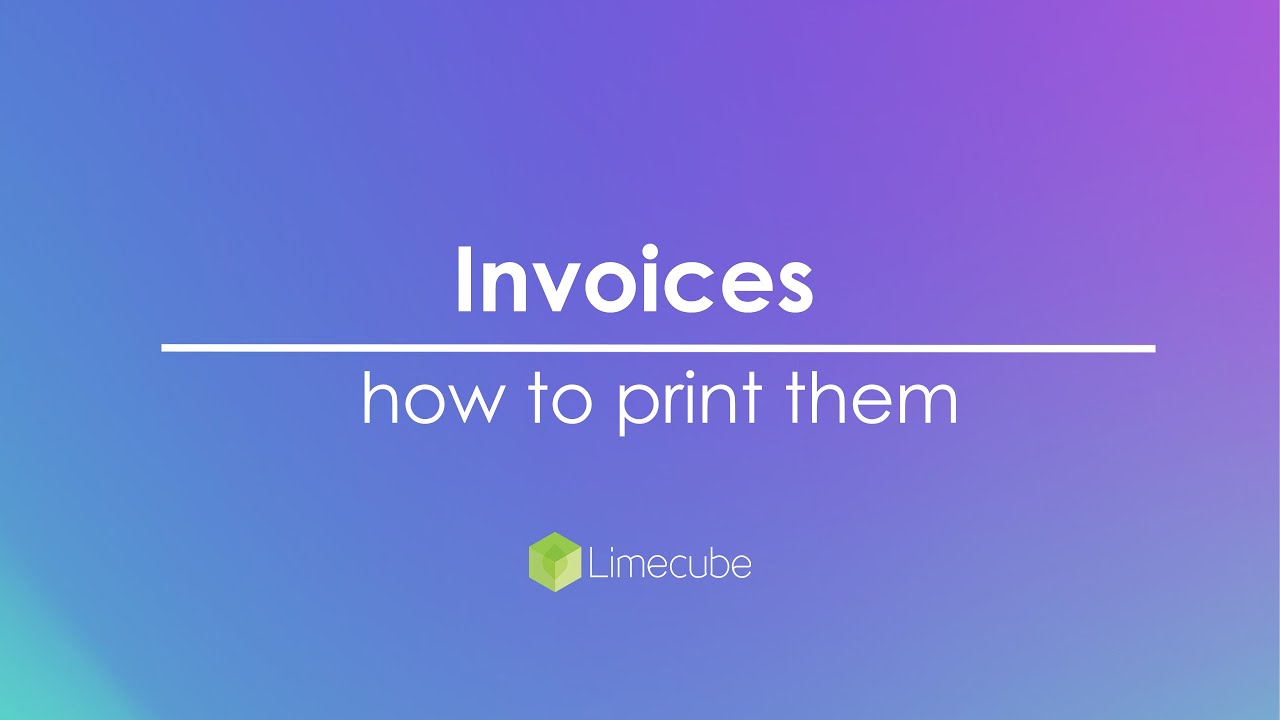
Password Reset & Logging in
- Forgotten your password? This article show how to reset your password.
- Where to login? This article shows you where to login.
Can't find the answer you are looking for?
Try using searching below: