On this page:
Payment & Subscriptions
Limecube offers 2 ways to make payment:
- Credit Card - We accept Visa, American Express and MasterCard
- PayPal
To subscribe, add or manage your payment details, go to the top menu then More > Profile > Plan Details.
Subscription payments can be set to monthly or annually.
The help instructions below provide specific information on each payment method.
Subscriptions
To set up payments and start your subscription, this is done under the plans profile.
The easiest way to get to this during your trial period is to click the 'Subscribe' button that appears on the bottom of each page when you are logged into Limecube.
Or from your dashboard:
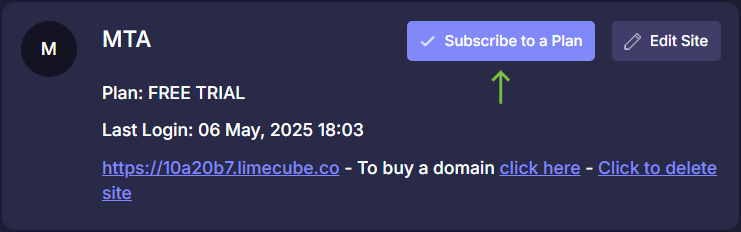
Credit Card
We accept Visa, American Express and MasterCard using secure payments. The payment system is through Stripe, one of the most trusted platforms in the world for credit card payments.
![]()
- Go to the plan that you wish to subscribe to
- Choose annually or monthly
- Choose 'Pay with Credit Card'
- Enter your credit card details
- Click 'Save card'
An invoice will be emailed to you within an hour after payment is processed successfully.

PayPal
PayPal offers an easy and safe way to send payments online across all areas of the world. Using PayPal you can pay in whatever method you prefer - whether it’s through a credit card, debit card or bank account; without sharing your financial information.
If you don’t have a PayPal account, sign up for free here!
Visit PayPal to see if your currency is supported.
This help video shows you how to choose a plan and make a payment using PayPal.

Paying by credit card using PayPal
You can use credit card within PayPal, however you will need to have a PayPal account. Depending on whether you are a first-time user to PayPal or a previous user, the PayPal screen may look slightly different. Look for the 'pay by credit card' option.
When you get to the PayPal payment page, look for the 'No PayPal account? Pay using your credit or debit card' option.
Updating your credit card
If you currently have a credit card as the active payment option and wish to change to a different credit card or update your card details, follow these steps:
- On the Dashboard click 'Edit site'
- Go to More > Profile > Plan Details on the top menu
- Along the top where it shows your 'Payment details', look on the right of that for the 'Replace card' button
- Enter your new details
- Click the 'Submit payment' button
This help video below shows you how.

Cancellations
You can cancel at any time through the same screen and click on the cancel button just under the price and on the plan box you were subscribed. Please note we do not provide refunds.
We hope you won't cancel. If you are thinking about it, please reach out to us and let us know why to see if we can help you in any way. We are continuously improving Limecube and continuously working on improving usability and adding new features and templates.
Checking Payment Details
If you need to check what payment details are currently being used, this can be done by:
- On the top menu, Go to More > Profile > Plan Details
- At the top of the page you'll have a summary of your plan which includes your payment details, as per the screenshots below.
Plan Details - PayPal
To check which account your PayPal account takes funds from, you need to login to your PayPal account.
Plan Details - Credit Card
The 2nd row shows the last 4 digits of the credit card and expiry date for quick reference.
Switching Payment Methods
If you which to switch payment methods, e.g. PayPal to Credit Card, this can only be done by logging a support ticket. This can be done in the top right of this page.
Can't find the answer you are looking for?
Try using searching below: